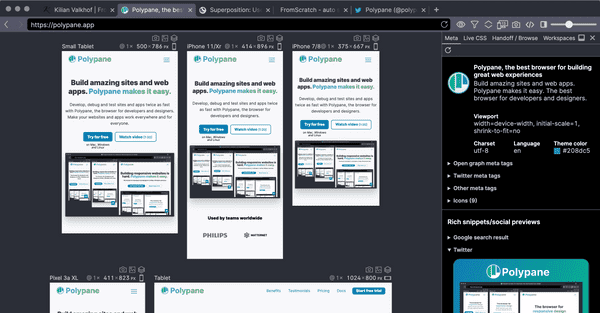Documentation
Learn how Polypane improves your workflow
Browser extensions Beta
Polypane has experimental support for regular Chromium browser extensions, along with support for developer tools extensions.

In the Polypane address bar you will find a puzzle piece icon, similar to Chrome. Click this to toggle the visibility of the browser extension list, or right-click it to open the extension manager.

Beta: Polypane's support of regular browser extensions is currently experimental and has limitations outlined below.
Polypane is filled with features and tools to help you build better web pages. So extensions you used in other browsers for specific tasks might not be needed in Polypane. We always recommend trying out Polypane's native features first, as they are designed to work well together and are optimized for web development.
Supported extensions
Polypane doesn't support all extensions yet, though the list of extensions we do support is growing all the time. The extensions below are known to work with Polypane and can be installed by name too:
- WAVE
- MetaMask
- VisBug
- 1Password
- Simple Translate
- Linguix
- LastPass
- Lorem Ipsum Generator
- Web Developer
- Grammarly
- Dashlane
- Mate Translate
- Snapfont
- BitWarden (enterprise SSO login currently doesn't work)
- User JavaScript and CSS
We also support a large number of developer tool extensions:
- Angularjs Batarang
- Angular DevTools
- Angular State Inspector
- Alpinejs devtools
- Apollo Client Developer Tools
- Axe Devtools
- Backbone Debugger
- Clockwork
- CSS Shapes Editor
- CSS Stacking Context
- CSS Feature Toggles
- Cycle.js
- DOM treemap
- Ember Inspector
- Gimli Tailwind CSS
- MobX Developers Tools
- React Developer Tools
- Redux DevTools
- Vue.js devtools
- Vue Devtools beta
- jQuery Debugger
- Svelte Developer Tools
- Preact DevTools
- Meteor DevTools
- XState DevTools
Other extensions known to work:
- Fake Filler (also available natively as Form autofill)
- Fake Data (also available natively as Form autofill)
If you use a particular extension not listed here, please let us know and we'll add it.
Limitations
Polypane is built on Electron, which has limited support for the chrome extension API. This meansthere are a few limitations, and not all extensions will work. If an extension doesn't work and you think it should, let us know.
- Only Manifest v2 extensions and a small number of manifest v3 extensions are currently supported
- Extensions using the "sync" storage API will fail silently
- Extensions using the WebRequest API do not have access beyond the currently loaded page.
Extensions work on a single pane at a time
Chromium extensions only work for a single pane at the same time, so a puzzle piece is shown in front of a pane title to indicate which pane is currently the extension target. Interacting with any pane will make that pane the target and the puzzle piece icon will become visible there.
Install extensions
You can install Chromium extensions (addons) in Polypane through the extension manager or by navigating to their URL in the browse panel.
Browse panel
When you open a Chrome web store link in the browse panel, Polypane will automatically show an "add" or "remove" button in the address bar, from which you can quickly add or remove the extension.
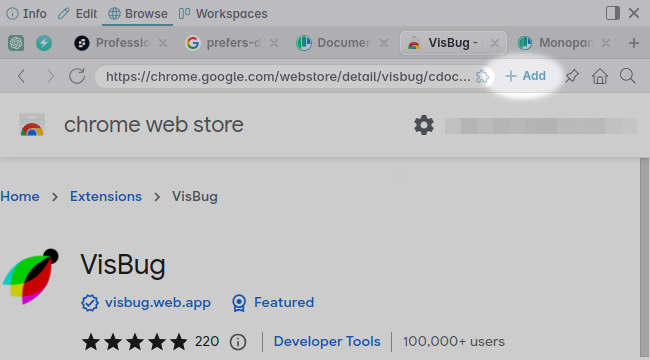
After adding the extensions is available immediately. More information on installing extensions in the browse panel can be found in Installing browser extensions.
Extension manager
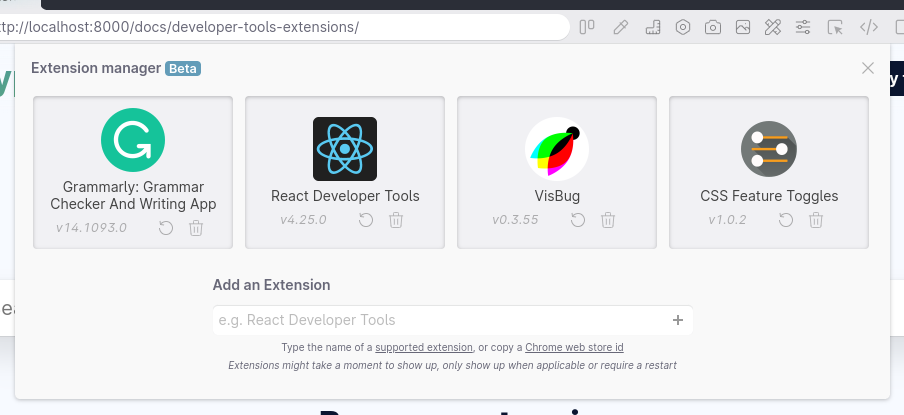
There are a few ways to open the extension manager:
- Go to the "Edit" main menu, then "configurators", then "Browser extensions".
- Right click the Devtools icon or the Extensions icon in the header to open the submenu and select "Extensions manager".
- Click the "Manage extensions" button in the devtools pane.
- Use the Command bar and type "extension manager".
You can add, remove and reload/update devtools extensions via this manager. Use the form at the bottom of the panel to add new extensions, or click the reload or remove icon for an extension to update or remove them, respectively. When you reload devtools we automatically fetch the latest version from the Chrome web store.
To add an extension either type in the name of a known supported extension or fill in the Chrome webstore ID of the extension you want to add.
Chrome webstore ID
You can also fill in a Chrome webstore ID and we will fetch the specified developer tool. Please be aware we can't guarantee these will work. To find a Chrome webstore id, search for the extension in the Chrome store. The URL will look like this:
chrome.google.com/webstore/detail/react-developer-tools/fmkadmapgofadopljbjfkapdkoienihi?hl=en
You will need just the bolded part, or the last part after the slash (without the ?hl= part).
Troubleshooting extensions
Some extensions might prevent Polypane from launching correctly or cause it to crash. If you cant uninstall these extensions though the manager, the extension can be removed manually by following the next steps:
First, close Polypane fully. Then open the following directory:
- On Windows:
%APPDATA%/Polypane/ - On macOS:
~/Library/Application Support/Polypane/ - On Linux:
~/.config/Polypane/
In that directory there is a file called polypane-extensions. This file has no extension, but it's a plaintext file containing JSON. You can either delete this entire file, or edit it to remove the offending extension. When you have done so you can restart Polypane again.
Have a question about Polypane?
Contact us any time though chat, Slack or our contact form:
Contact SupportBuild your next project with Polypane
- Use all features on all plans
- On Mac, Window and Linux
- 14-day free trial – no credit card needed